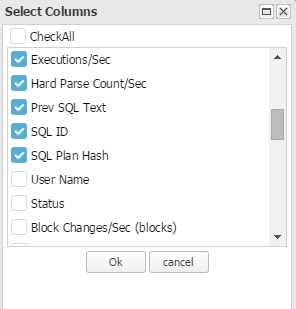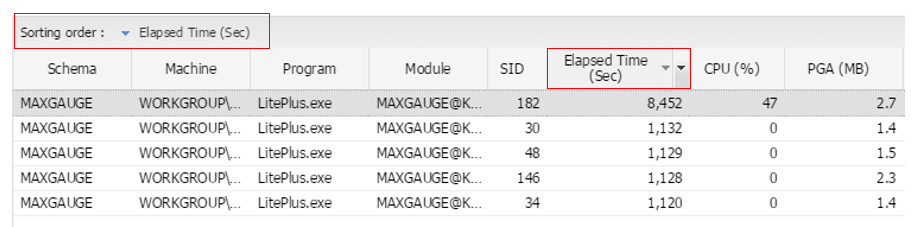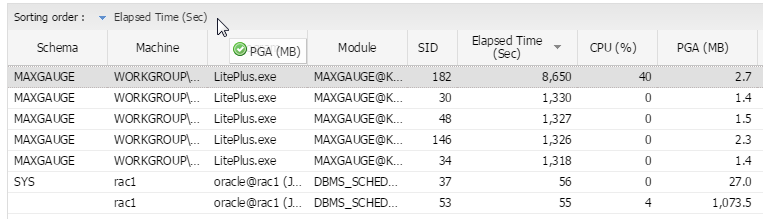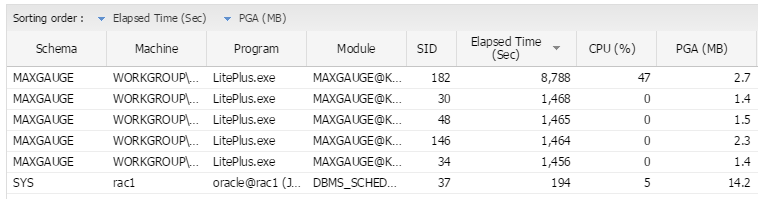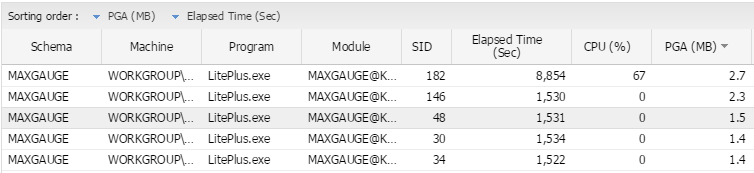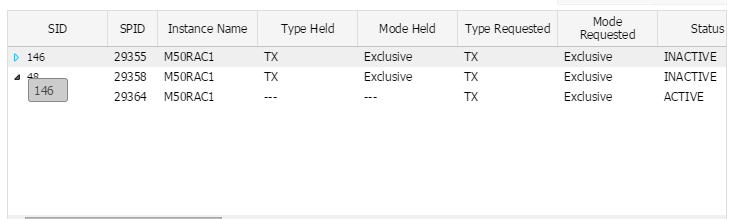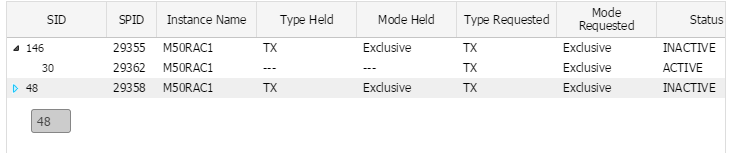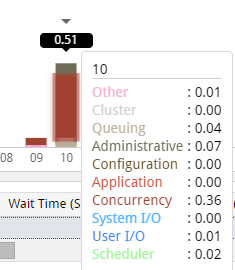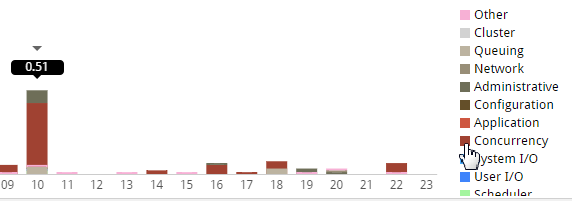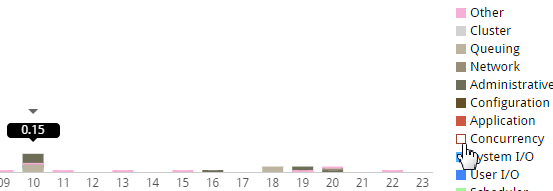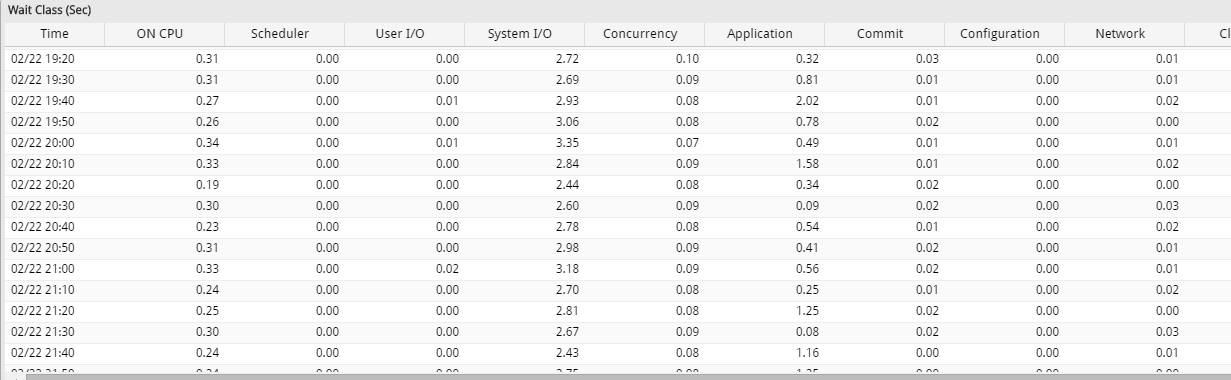GRID Mouse Right-Click Menu UI
SUB) Export Excel
Downloads the grid content on an excel file. The default storage directory is “\{User Name}\Download”, and the File Name is “Untitle-{YYYY-MM-DD Sequence}.xls”.
SUB) Copy (To Clipboard)
Provides the following 4 types of functions.
| Item | Description |
| Cell | Copies the cell content. |
| Row | Copies the corresponding row content. |
| Header + Row | Copies the Header Name and the corresponding row content. |
| Fields | Copies the corresponding column content. |
SUB) Show/ Hide Columns
SUB) Filter On
After checking the filter items, enter the value in the input box.
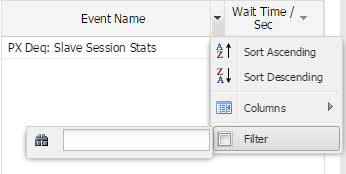
Note. After the filter has been applied, only the items exactly matching the value entered in the input box will be shown.
SUB) Multiple Sort On
Provides a sorting function by using 2 or more column values.
- When you select the corresponding menu, the current sorting criteria column will be indicated in the “Sorting order” area.
- Click on the desired 2nd sorting criteria column’s header and then drag it over to the “Sorting Order” area.
- When you have dragged it over with the mouse, then you will see the results as follows.
- You can also change the column order in the “Sorting Order” area by draggin the items with the mouse.
SUB) Expand All
This menu is available in tree structures only. It shows the expanded entire tree structure. (Default Set Value).
SUB) Collapse All
This menu is available in tree structures only. It shows the collapsed tree structure. (Outputs Parents Only)
SUB) Row Expand
This menu is available in tree structures only. It expands to show only the corresponding row from the Collapsed All state.
SUB) Row Collapse
This menu is available in tree structures only. It collapses only the corresponding row from the Expand All state.
SUB) Save Image
Saves the currently viewing frame as an image file. The default storage directory is “\{User Name}\Download”, and the File Name is “download({seq number}).png”.
Common UI
We will explain the UI commonly used in PA.
SUB) The UI When Yout Put the Mouse Over the Stacked Bar
SUB) Statcked Bar Series On/Off UI
When you check the box in front of the Legend, you can turn on/off the corresponding series within the Stacked Bar.