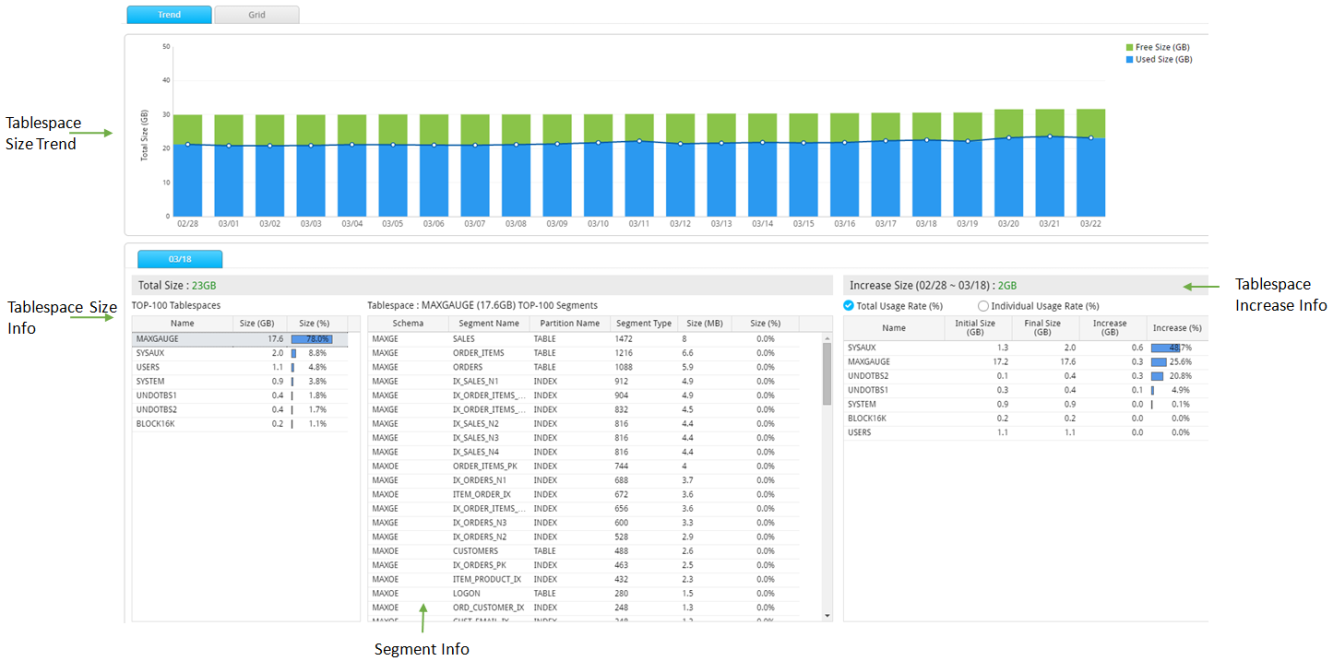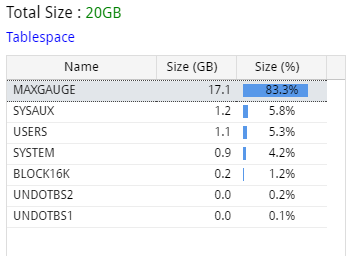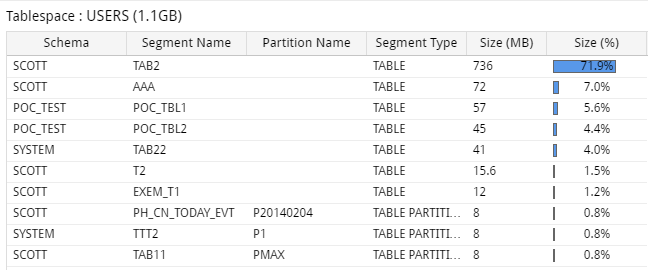Tablespace
SUB) Overview
Provides the trends of tablespace usage and free space. It also provides the Top-N segment information in the tablespace, whose increase in the usage rate (and size) is high.
SUB) Search Condition
The Search Condition window configuration is as follows.
SUB) Trend Tab Window Configuration
SUB) Tablespace Size Trend
Provides the trends of Tablespace’s Usage (used size) and Free Space (free size).
- When the Tablespace Search Conditions have been entered: Provides the trends of corresponding tablespace’s usage and free space.
- When Tablespace Search Conditions have not been entered: Provides the trends of the total tablespace’s usage and free space.
SUB) Tablespace Size Info
Provides the size of each Tablespace.
Total Size
- When the Tablespace Search Conditions have been entered: Provides the corresponding tablespace’s usage.
- When the Tablespace Search Conditions have not been entered: Provides the total tablespace’s usage.
Note1. Overall Tab: Based on the last date of the search period.
Note2. Selected Date Tab: Based on the corresponding date.
Grid Column
| Item | Description |
| Name | Tablespace Name |
| Size (MB) | Usage Amount |
| Size (%) | The ratio of corresponding Tablespace usage amount out of the total usage amount. |
Note1. Overall Tab: Based on the last date of the search period.
Note2. Selected Date Tab: Based on the corresponding date.
Note3. Provides a list of Top-100 Tablespace based on the size.
Grid Mouse Right-Click Menu
The mouse right-click menu is as follows. For more information, please reference “Appendix. Grid Mouse Right-Click Menu UI”.
| Item | Description |
| Export Excel | Downloads the grid content on an excel file. |
| Copy(To Clipboard) | Makes a copy of the grid content. |
| Show/ Hide Columns | Selects the columns to be displayed on the grid. |
| Filter On | Enables the Filtering function. |
| Multiple Sort On | Sorts based on 2 or more column values. |
| Save Image | Saves the grid content as an image. |
SUB) Segment Info
Provides the information of the segment existing within the Tablespace selected in the Tablespace Size Grid.
Grid Column
| Column Name | Description |
| Schema | Schema Name |
| Segment Name | Segment Name |
| Partition Name | Partition Name (Only Available for Partition Table) |
| Segment Type | Segment Type |
| Size (MB) | Segment Size |
| Size (%) | The ratio of corresponding segment size out of the corresponding tablespace. |
Note. Provides a list of Top-100 segments based on the size.
Grid Mouse Right-Click Menu
The mouse right-click menu is as follows. For more information, please reference “Appendix. Grid Mouse Right-Click Menu UI”.
| Item | Description |
| Export Excel | Downloads the grid content on an excel file. |
| Copy(To Clipboard) | Makes a copy of the grid content. |
| Show/ Hide Columns | Selects the columns to be displayed on the grid. |
| Filter On | Enables the Filtering function. |
| Multiple Sort On | Sorts based on 2 or more column values. |
| Save Image | Saves the grid content as an image. |
Segment
SUB) Overview
Provides the daily size and the increase in size of the segment.
SUB) Screen Configuration
The screen configuration is as follows.
SUB) Search Condition
The Search Condition window configuration is as follows.
SUB) Segment Size Trend
Provides the trends of daily size and the increase in size of the selected segment.
SUB) Segment Size Info Grid Column
| Column Name | Description |
| Time | Date |
| Segment Name | Segment Name |
| Segment Type | Segment Type |
| Size (MB) | Segment Size |
| Increase Size (MB) | Increase in size |
SUB) Segment Size Info Grid Mouse Right-Click Menu
The mouse right-click menu is as follows. For detailed information, please reference “Appendix. Grid Mouse Right-Click Menu UI”.
| Item | Description |
| Export Excel | Downloads the grid content on an excel file. |
| Copy(To Clipboard) | Copies the grid content. |
| Show/ Hide Columns | Selects the columns to be displayed on the grid. |
| Filter On | Enables the Filtering function. |
| Multiple Sort On | Sorts based on 2 or more column values. |
| Save Image | Saves the grid content as an image file. |