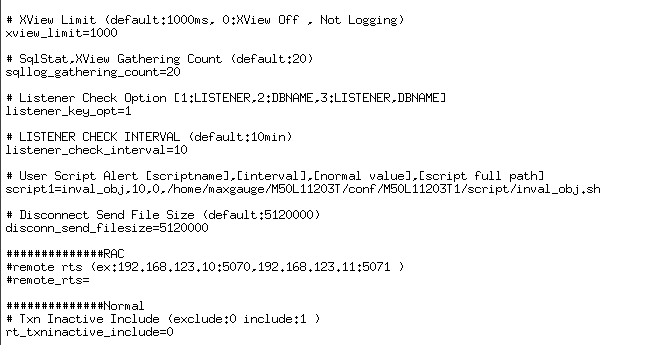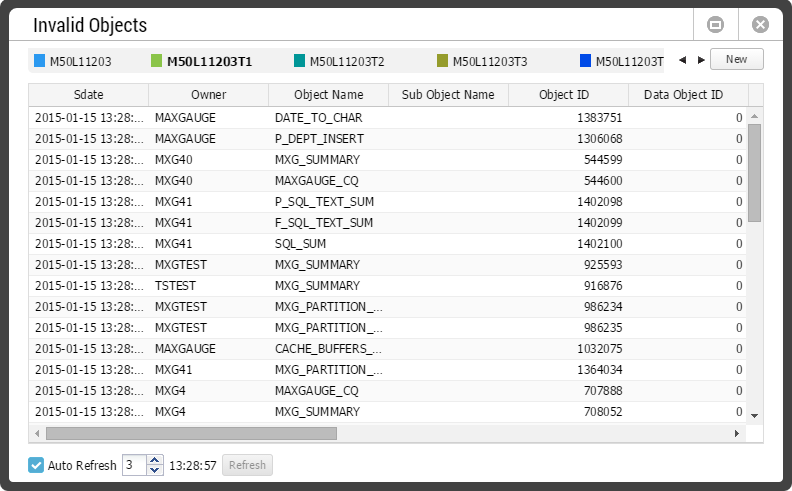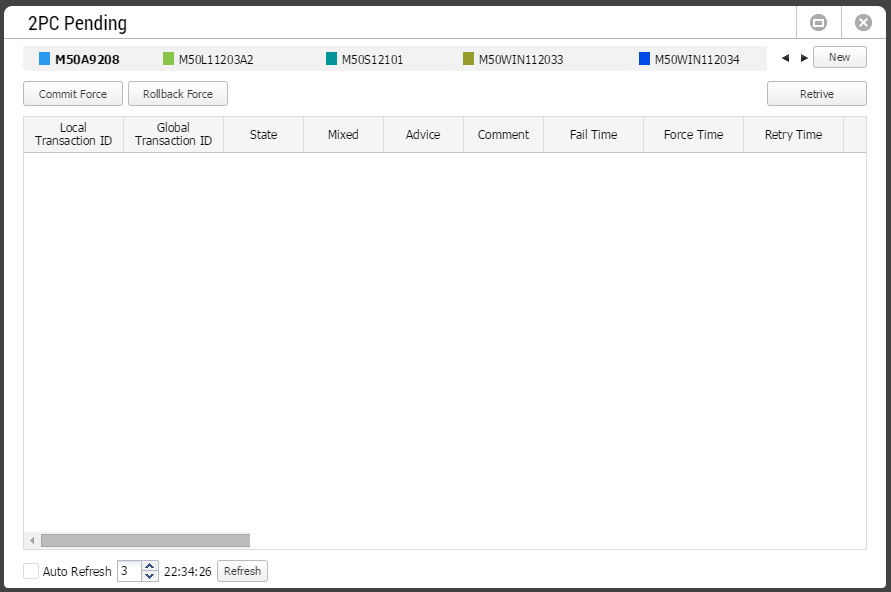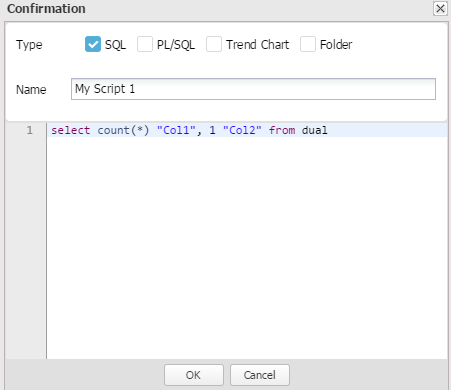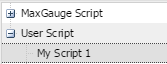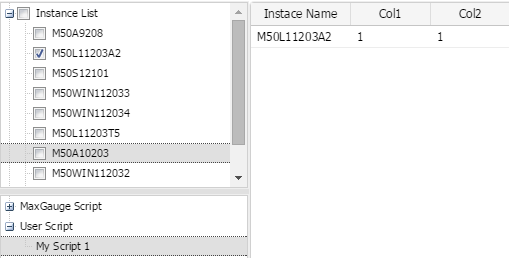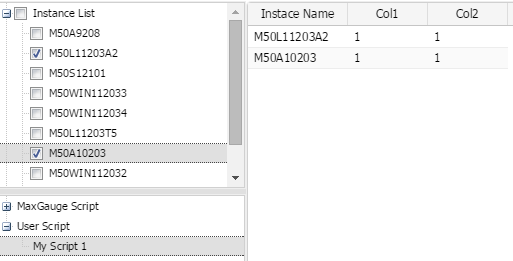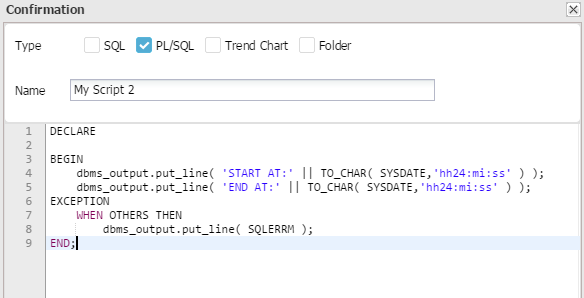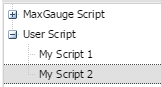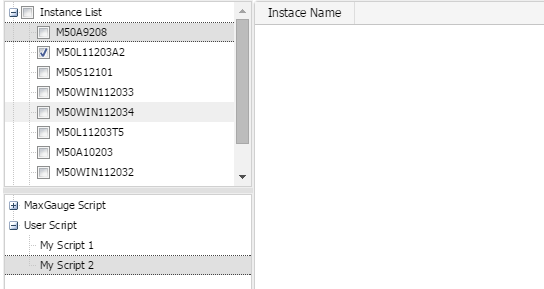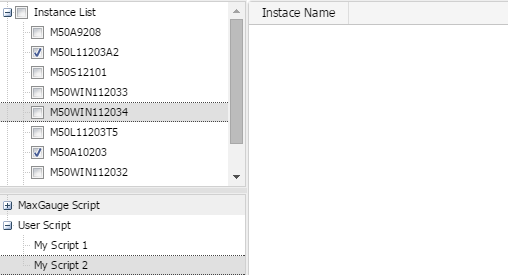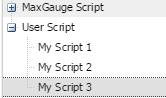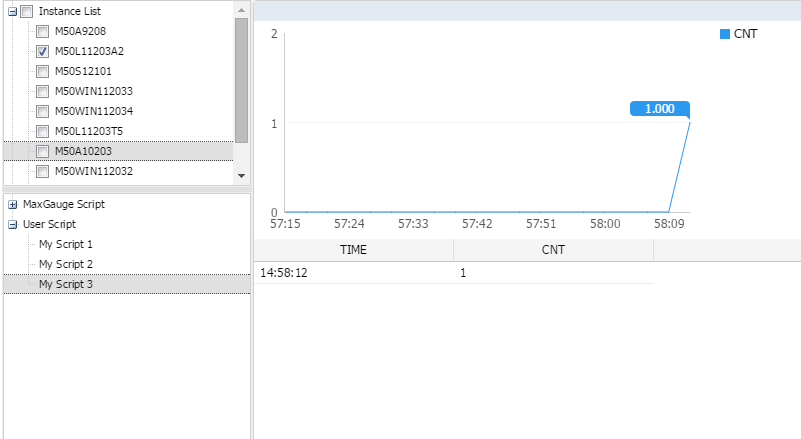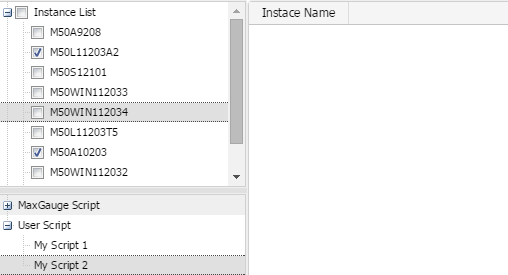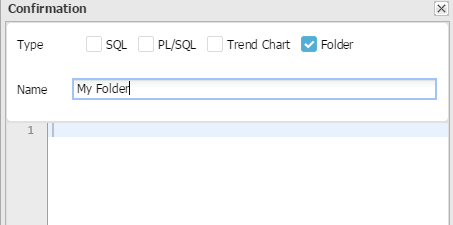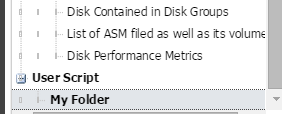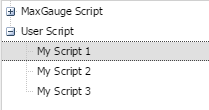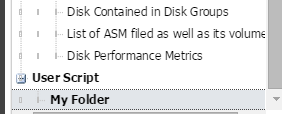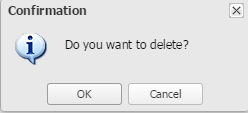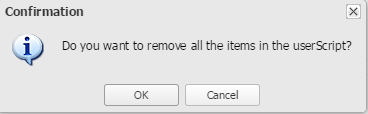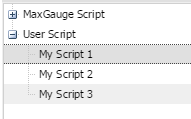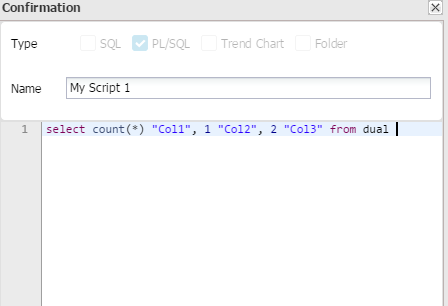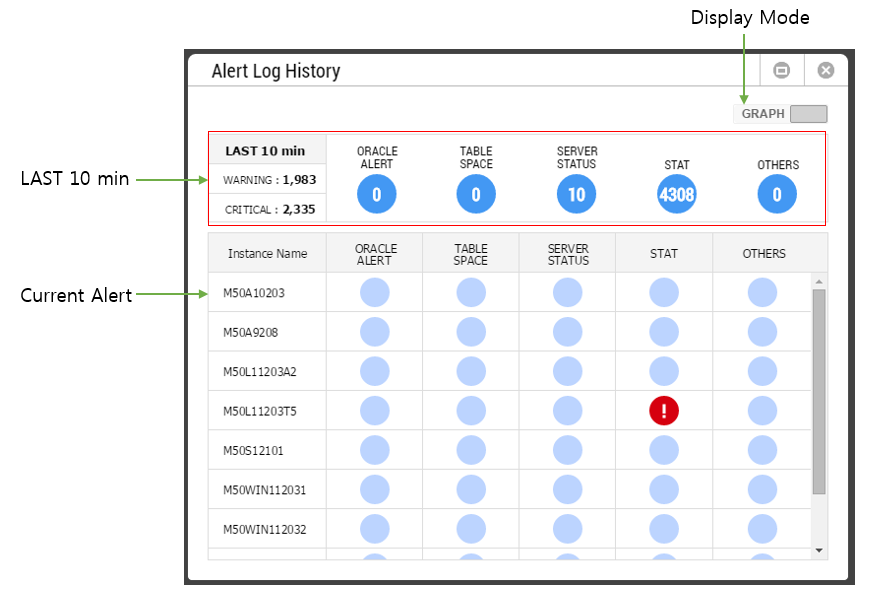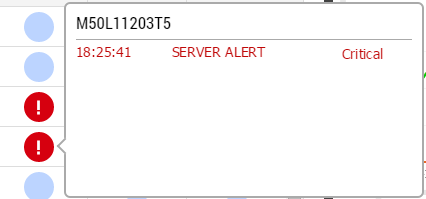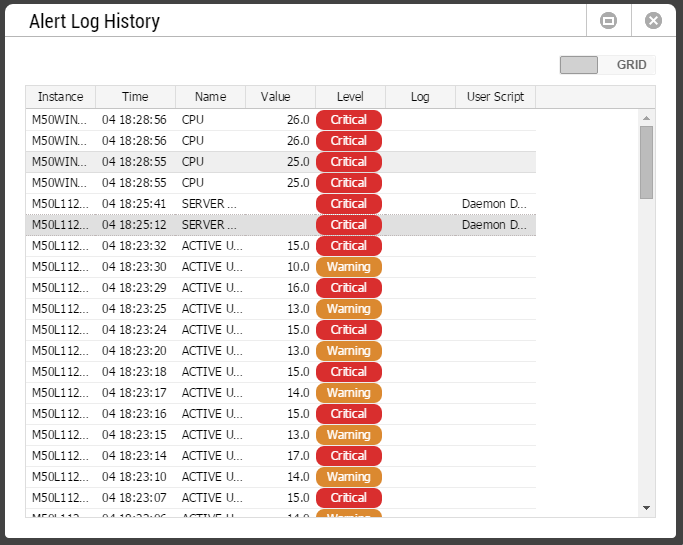Invalid Objects Tool
SUB) Overview
Provides a list of objects whose status has changed to INVALID within the last “n” minutes.
- Work Path: Select Menu -> Tools -> Invalid Objects
Note. The default value is the last 1 minute. To change the set value, you need to change the 1/1440 within the inval_obj.sh. For example, if you want to change to 2 minute period, then set it as 2/1440.
SUB) DB Server-Side Preparations
- Create a INVAL_OBJECTS table using the $MXG_HOME/conf/$SID/script/inval_obj.sql.
- Register inval_obj.sh shell at $MXG_HOME/conf/$SID/rts.conf.
SUB) Initial Screen
SUB) Grid Column
| Column Name | Description |
| Sdate | Refers to the time saved in INVAL_OBJECT table. |
For other remaining columns, please reference the Oracle document in the URL below.
Note. http://docs.oracle.com/cd/E18283_01/server.112/e17110/statviews_1155.htm#i1583352
SUB) Grid Mouse Right-Click Menu
| Item | Description |
| Export Excel | Downloads the grid content on an excel file. |
| Copy(To Clipboard) | Makes a copy of the grid content. |
| Show/ Hide Columns | Selects the columns to be displayed on the grid. |
| Filter On | Enables the Filtering function. |
| Multiple Sort On | Sorts based on 2 or more column values. |
| Save Image | Saves the grid content as an image. |
2PC Pending Tool
SUB) Overview
Provides a list of DBA_2PC_PENDING View.
- Work Path: Select Menu -> Tools -> 2PC Pending
The window configuration is as follows.
SUB) Grid Column
For detailed information on the columns, please reference the Oracle document in the URL below.
Note. https://docs.oracle.com/cd/B28359_01/server.111/b28320/statviews_3002.htm#REFRN23002
SUB) Grid Mouse Right-Click Menu
| Item | Description |
| Export Excel | Downloads the grid content on an excel file. |
| Copy(To Clipboard) | Makes a copy of the grid content. |
| Show/ Hide Columns | Selects the columns to be displayed on the grid. |
| Filter On | Enables the Filtering function. |
| Multiple Sort On | Sorts based on 2 or more column values. |
| Save Image | Saves the grid content as an image. |
Script Manager Tool
SUB) Overview
Provides various scripts useful to DBAs, and allows you to register the user script.
- Work Path: Select Menu -> Tools -> Script Manager
The window configuration is as follows.
SUB) User Script Register, Delete, Modify
Provides the function which allows you to register, delete, and modify the User script.
User Script Registeration (SQL Type)
1. Click the Add button.
2. Select Type, and enter the name and the script. Click OK.
3. Check whether the User Script has been registered successfully.
4. Once you have selected the instance from the Instance List, double-click the user script, or select the user script and click the Retrieve button.
5. The execution result is as follows.
6. When you are selecting several instances from the Instance List, the execution results by instance will be output in order.
User Script Registration (PL/SQL Type)
1. Click the Add button.
2. Select Type, and enter the name and the script. Click OK.
3. Check whether the User Script has been registered successfully.
4. Once you have selected the instance from the Instance List, double-click the user script, or select the user script and click the Retrieve button.
5. The execution result is as follows.
6 .When you are selecting several instances from the Instance List, the execution results by instance will be output in order.
User Script Registration (Trend Chart Type)
1. Click the Add button.
2. Select Type, and enter the name and the script. Click OK.
Note. In the Trend Chart type script, the first column must use the time column using the SYSDATE, and starting from the second column, the aggregate function (COUNT, OR SUM, and etc.) should be used.
3. Check whether the User Script has been registered successfully.
4. Once you have selected the instance from the Instance List, double-click the user script, or select the user script and click the Retrieve button.
5. The execution result is as follows.
6. When you are selecting several instances from the Instance List, the execution results by instance will be output in order.
Note. When two or more Instances have been selected, then the trend chart is not provided and only the grid chart is provided.
User Script Registration (Folder Type)
1. Click the Add button.
2. Select Type, and enter the name and click OK.
3. A new folder is created as follows.
User Script Individual Delete
1. Select the user script to be deleted.
2. Click the Delete button.
3. Click OK or Cancel.
User Script Delete All
1. Click the Delete All button.
2. Click OK or Cancel.
User Script Modify
1. Select the user script you wish to modify.
2. Click Modify button.
3. Click OK when finished.
SUB) MaxGauge & User Script
Provides a list of MaxGauge Script (default) and User Script (user registered).
MaxGauge Scripts are as follows.
| Script Name | Description | |
| Parameter | Provides the parameter information (hidden parameter included). | |
| User | Provides information by DB User. | |
| Object Count By User | Provides the number of objects created by each DB User. | |
| Tablespace | Provides the table space usage information. | |
| Extend Status | Provides the number of extends by segment. | |
| File I/O | Provides the IO information by data file. | |
| Literal SQL | Provides the Literal SQL information. | |
| Latch | Provides the usage statistics by Latch. | |
| Latch Holder | Provides Latch Holder information. | |
| Temporary Segment Usage | Provides Temp segment usage status by sessions. | |
| Rollback Segment Usage | Provides a list of Rollback segment by session. | |
| Buffer Cache Hit Ratio | Provides Buffer Cache Hit Ratio. | |
| Library Cache Hit Ratio | Provides Library Cache Hit Ratio. | |
| Dictionary Cache Hit Ratio | Provides Dictionary Cache Hit Ratio. | |
| Sort Ratio | Provides Sort Ratio. | |
| DBWR Ratio | Provides DBWR Ratio. | |
| LGWR Ratio | Provides LGWR Ratio. | |
| Session Ratio | Provides Session Ratio. | |
| Last Changed Object | Provides a list of objects changed recently. | |
| Last Analyzed Object | Provides a list of objects whose statistics information has been renewed recently. | |
| Log Switch Status | Provides Log switch history. | |
| Lock Tree | Provides the relationship between the Lock holder and the waiterin a tree structure. | |
| Invalid Objects | Provides a list of objects whose status is INVALID. | |
| SGA Stat | Provides the lookup result of V$SGASTAT. | |
| PGA Stat | Provides the lookup result of V$PGASTAT. | |
| Unanalyzed Segment | Provides a list of segments that do not have statistics information. | |
| Undo Usage per Session | Provides undo usage statistics by session. | |
| Undo Usage Summary | Provides summary information by Undo status (ACTIVE, EXPIRE, UNEXPIRE, and etc.). | |
| Backup Processing Tablespace | Provides a list of tablespace currently in the process of hot backup. | |
Note 1. When SID and SERIAL# columns exist in the Script execution results, double-click and it will connect to the Sesion Detail Window.
Note 2. It is important to take caution when deleting cookies since it will delete all the registered User Scripts as well.
Alert Log History Frame
SUB) Overview
Provides alarm generation status and history information.
- Work Path: Select Menu -> Docking Frame -> Alert Log History
The window configuration is as follows.
SUB) LAST 10 min
Provides information of alarms generated during the last 10 minutes.
SUB) Current Alert
Provides information of alarms currently being generated.
Warning alarm is displayed in yellow, and critical alarm is displayed in red. When you hover over the corresponding area with your mouse, you can check the alarm details.
SUB) GRID Mode
SUB) Operation Method
Only when the alarm status changes as noted below, the alarm entry becomes registered.
- If the individual performance indicator is continuously in critical status, it records the very first one only.
- If the individual performance indicator is changed from critical (or warning) status to normal, and then changed back to critical (or warning), then it records as 2 incidents.
- If the individual performance indicator is changed from critical status to warning, then it records as 2 incidents. The reverse is the same.
SUB) Grid Column
| Column Name | Description |
| Instance | Instance Name |
| Time | Alarm Generated Time |
| Name | Performance Indicator Name |
| Value | Performance Indicator Value |
| Level | Warning or Critical |
| Log | Provides detailed information in the event of alarms for Alert Log, Tablespace, Disk Usage, and etc. |
| User Script | Name of user script being executed in the server.
For more information about User Script, please reference “MaxGauge Admin Manual”. |
SUB) Grid Mouse Right-Click Menu
| Item | Description |
| Export Excel | Downloads the grid content on an excel file. |
| Copy(To Clipboard) | Makes a copy of the grid content. |
| Show/ Hide Columns | Selects the columns to be displayed on the grid. |
| Filter On | Enables the Filtering function. |
| Multiple Sort On | Sorts based on 2 or more column values. |
| Save Image | Saves the grid content as an image. |